

Select the Advanced Installation type for Installation Method :-





Select the Database Configuration as General Purpose :- (Can select other options as well depending on the requirement)


 Keep the option Database Control for Database Management :-
Keep the option Database Control for Database Management :- 




 Click on the Install option :-
Click on the Install option :-

Click on ok :-

Copy the information somewhere mentioned about Oracle Enterprise Manager and click on exit:-

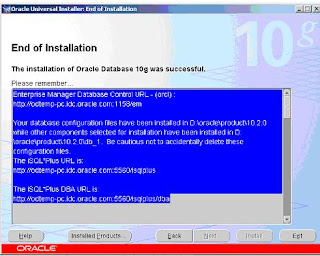
Automatically after exiting from the installation the Oracle Database Control will open :-
 Give the Username as SYS,Password as given at the time of Installation and Connect as SYSDBA :-
Give the Username as SYS,Password as given at the time of Installation and Connect as SYSDBA :-
After clicking on Login,Oracle Database 10g Licensing Information will come and we need to select the option I agree if we are licensed for Database Diagnostic,Tuning and Configuration Management Pack.
Now,we need to install HTTP Server as well for Installing Application Express which is used for ILM Console.HTTP Server download we can get from thee Companion CD of Oracle Database 10g.
Click on setup.exe :-

Select the option Oracle Database 10g Companion Products 10.2.0.1.0 because only HTTP Server is needed :-

Select the Path depending on the space in the drives but the HTTP Server home should be separate from Oracle Database Home :-

Select the Apache Standalone option and click on Next :-




Save the Information about the HTTP server :-








Shut down any existing Oracle Database instances with normal or immediate priority, except for the database where you plan to install the Oracle Application Express schemas. On Real Application Clusters (RAC) systems, shut down all instances on each node.
If Automatic Storage Management (ASM) is running, shut down all databases that use ASM except for the database where you will install Oracle Application Express, and then shut down the ASM instance.
You can use the Windows Services utility, located either in the Windows Control Panel or from the Administrative Tools menu (under Start and then Programs), to shut down Oracle Database and ASM instances. Names of Oracle databases are preceded with OracleService. The Oracle ASM service is named OracleASMService+ASM. In addition, shut down the OracleCSService service, which ASM uses. Right-click the name of the service and from the menu, choose Stop.
Oracle recommends that you create a backup of the current installation of Oracle Database installation before you install Oracle Application Express. You can use Oracle Database Recovery Manager, which is included the Oracle Database installation, to perform the backup.
3. Start the Oracle Database instance that contains the target database.
After backing up the system, you must start the Oracle instance that contains the target Oracle database. Do not start other processes such as the listener or Oracle HTTP Server. However, if you are performing a remote installation, make sure the database listener for the remote database has started. To start the database instance or listener, you can use the Windows Services utility.
To install Oracle Application Express release 3.0:
1. Download the file apex_3.0.zip from the Oracle Application Express download page. See:http://www.oracle.com/technology/products/database/application_express/download.html
2. Unzip apex_3.0.zip as follows, preserving directory names:
o UNIX and Linux: Unzip apex_3.0.zip
o Windows: Double click the file apex_3.0.zip in Windows Explorer
3. Change your working directory to apex.
Change the working directory where the apex folder exists and then connect to the database by SYS user :-


@apexins password tablespace_apex tablespace_files tablespace_temp images
Where:
o password is the password for the Oracle Application Express administrator account, the Application Express schema owner, and the Application Express files schema owner.
The Application Express schema owner is the user or schema into which Oracle Application Express database objects will be installed. The Application Express files schema owner is the user or schema where uploaded files are maintained in Oracle Application Express.
o tablespace_apex is the name of the tablespace for the Oracle Application Express application user.
o tablespace_files is the name of the tablespace for the Oracle Application Express files user.
o tablespace_temp is the name of the temporary tablespace.
o images is the virtual directory for Oracle Application Express images. To support future Oracle Application Express upgrades, define the virtual image directory as /i/.
The following examples demonstrate running apexins.sql and passing these arguments:

Copying the Images Directory in a New Installation :-
On Windows:
xcopy /E /I ORACLE_HOME\apex\images ORACLE_HTTPSERVER_HOME\Apache\images
Configuring Oracle HTTP Server 10g :-
Editing the dads.conf File :-
If this is a new installation of Application Express, you need to edit the dads.conf file. The dads.conf file contains the information about the DAD to access Oracle Application Express.
Use a text editor and open the dads.conf.
On Windows see: ORACLE_HTTPSERVER_HOME\Apache\modplsql\conf\dads.conf







· ORACLE_HTTPSERVER_HOME\opmn\bin\opmnctl stopproc ias-component=HTTP_Server
Go to link http://odtemp-pc.idc.oracle.com:7777/pls/apex/apex_admin to access application express console :-

Installation of ILM :-
Download the ILM Assistant from :-
http://www.oracle.com/technology/software/deploy/ilm/index.html
Extract the ILM Assistant V1.3.exe into a new folder which is named as ILMA here.
Go to command prompt and change the directory to place where we have the ILMA folder :-
Connect to database through SYS user :-

Run the script :-
SQL> @ilma_install apex_password tablespace connect
Where :-
Apex_password is the password of application express schema owner (FLOWS_nnnnnnn).
Note :- apex_password is the initial password assigned to the following users created by this installation :-
The Oracle user ILM_TOOLKIT into which ILM Assistant database objects are installed.
The ADMIN user for application express workspace ILM_TOOLKIT.
Tablespace is the tablespace in which to store ILM Assistant database objects created by this installation.
Connect is the Oracle Net connect string to the database. If this is local install,use none or NONE.
For Example :- SQL> @ilma_install MY_APEX_PWD ILM_ASSISTANT none

SQL> @ilma_post_install

http://odtemp-pc.idc.oracle.com:7777/pls/apex/f?p=737677




No comments:
Post a Comment